Whether you're needing to make a regular transfer or multiple transfers, have a read through these simple steps to learn how.
Making a transfer
1. Go to Transfers on the left menu.
2. Select the account you want to transfer money from.
3. Select the account you want to transfer money to.
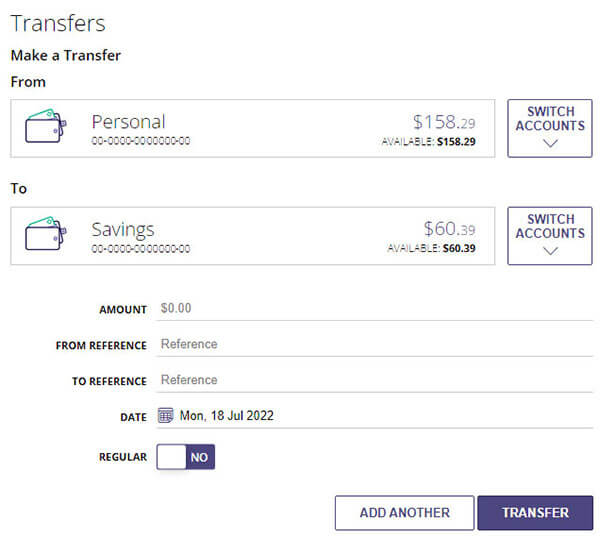
4. Enter the amount to be transferred in the Amount section.
5. Enter transfer details in the From Reference section.
6. Enter transfer details in the To Reference section.
7. Select the date the payment will be made.
8. Complete the transfer by clicking transfer.
9. Click confirm in the pop-up window.
Please note: Processed transactions will appear in the transaction list for that account. When making a future dated transfer, the amount won't be withdrawn from your account until the day of the transfer. Processed transactions will appear in the transaction list for that account.'
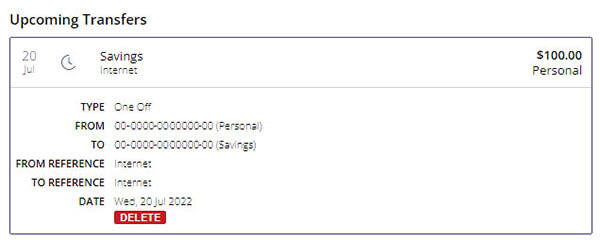
How to set up a regular transfer
1. Go to Transfers on the left menu.
2. Select the account you want to transfer money from.
3. Select the account you want to transfer money to.
4. Enter the amount to be transferred in the Amount section.
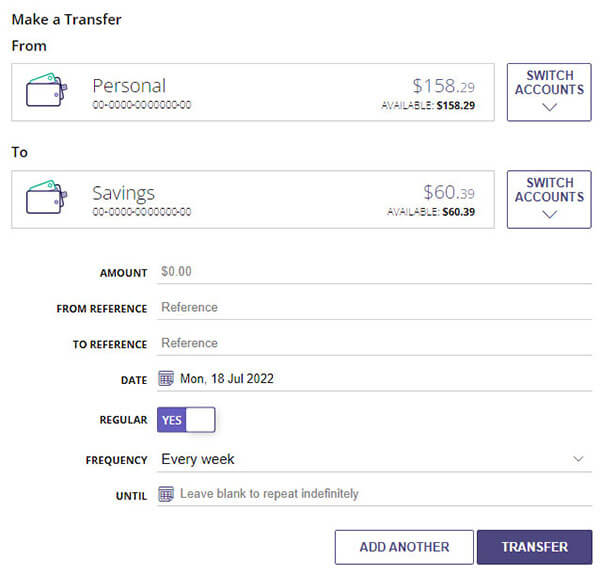
5. Enter transfer details in the From Reference section.
6. Enter transfer details in the To Reference section.
7. Select the date the first transfer is to be made.
8. Click regular and select the transfer frequency and end date.
9. Complete the transfer by clicking transfer.
Please note: Processed transfers will appear in the transactions details in the Account Summary.
How to set up multiple transfers
1. Go to Transfers on the left menu.
2. Select the account you want to transfer money from.
3. Select the account you want to transfer money to.
4. Enter the amount to be transferred in the Amount section. 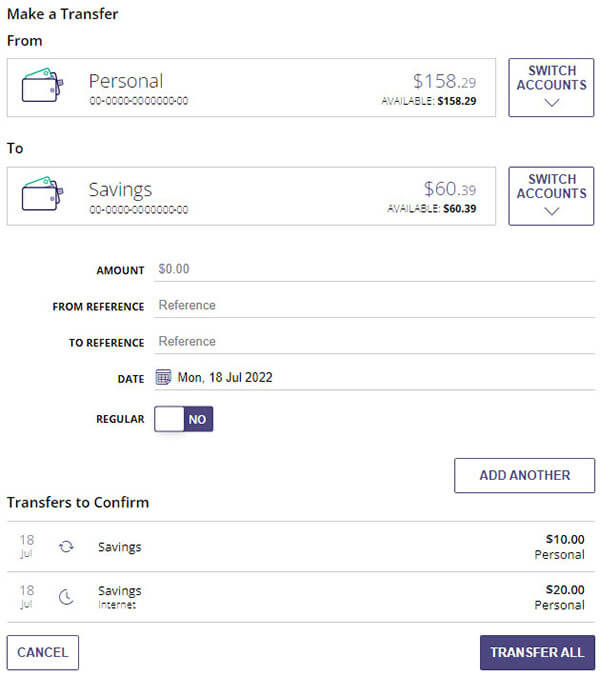
5. Enter transfer details in the From Reference section.
6. Enter transfer details in the To Reference section.
7. Select the date the payment will be made.
8. Click regular to set up a regular transfer and select your frequency.
9. Click Add Another to add the transfer above to the list below. To create another transfer, repeat steps 1 - 8.
10. Review details for All Transfers to ensure they're correct.
11. Click Transfer All to process all transfers in the above list.
12. Complete the transfer by clicking confirm.
Please note: Processed transfers will appear in the transactions details in the Account Summary.
How to view, edit & delete upcoming transfers
Use the below as a visual guide to review and edit or delete future dated or regular transfers.
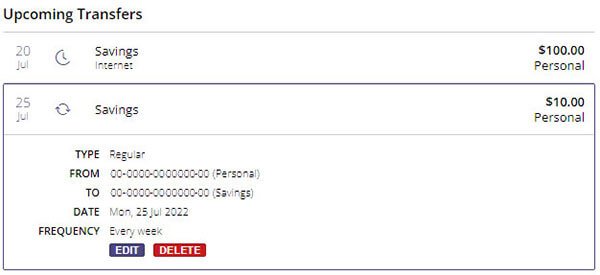
If you require further assistance, give our team a call on 0800 872 226 or visit your local branch.